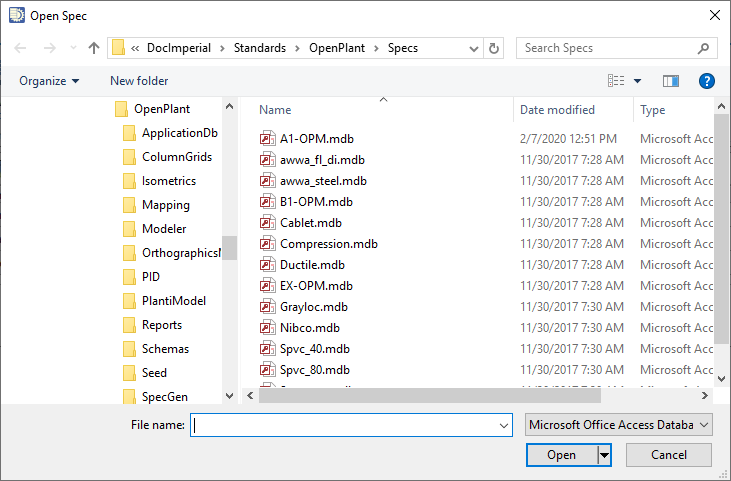Open Exchange Spec
Shipped specs and
specs generated/imported through the
Exchange option will be missing back-end catalogs. To use
and edit these specs in
OpenPlant Specification Generator, the Open
Exchange Spec is provided. When you open specs using this option you are
prompted to create a catalog as shown below.
Note: This option can
also be used to open an AutoPLANT spec with missing catalogs, however, you will
have to first upgrade the PDW spec using the
Tools >
Upgrade to OPM option from the Tools menu. You cannot open
a upgraded PDW spec if the Enable PDW Settings option is enabled in the
Preferences dialog.
-
Select
Exchange Spec
 to display the Open Spec dialog
as shown:
to display the Open Spec dialog
as shown:
- After you select a spec to open, the Save As dialog shown prompts you to define a name and location for the catalog to be created from the spec.
-
Enter a name for the catalog and navigate to the directory where
you want to store the catalog.
By default, OpenPlant Specification Generator wants to put the catalog in the same directory as the spec, but you may want to create a catalog directory for the current project.
- The following message displays alerting you the spec is going to be converted to a catalog.
- Click OK to display the following alert:
- Click Yes to continue creating the catalog and open the spec in the Specgen Interface.